How To Forward Gmail Emails To Any Other Email Account
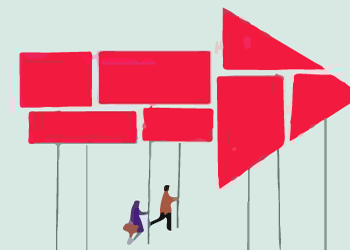
We can easily transfer/forward our emails from Gmail to any other single or multiple email accounts within a span of few clicks. The whole process takes no more than 5 minutes and voila, you can simply forget about missing any email or opening multiple email accounts each time. It saves hell lot of time, no? :)
Steps To Forward Gmail Emails To Another Email Account
Just follow these easy steps given below [Note: I am using "basic HTML view" of Gmail rather than "Standard view" as it loads faster].
Step 1) Be Logged into your Gmail account if not already then click on the Settings link on the top left the side.
Step 2) After that you will be headed over to the Settings Area where you can do a lot more than email forwarding alone. This time you will see General settings so click on Forwarding and POP/IMAP link on the left side.
Step 3) Enter your new Email address where you want all your emails to be forwarded and click on Add button.
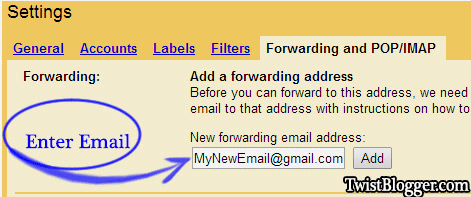
Step 4) After that you will be asked to enter the CODE which has been sent to your Email address to verify it so add it there and click on verify button as you can see in the screenshot below. This step is to verify that you own this email account and no mistake has been made. In any case, the rare one although, you do not receive any verification email from google then just click on Resend Email button and this time you will definitely receive the verification email.

Step 5) Almost done! This time you will see a new option which will let you choose the email accounts you have verified to use for forwarding. Select your email from the drop down list and click on save button.
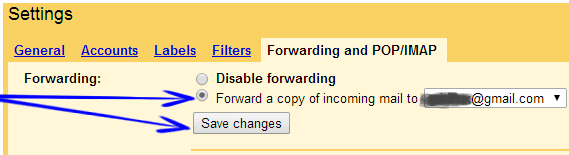
You can add more than one email account and the process is same as above. This is really simple and useful feature of gmail which lets us forward our emails to a new email address. If I missed something or did not explain thoroughly then let me know.
